

Embed Anywhere
This is a step-by-step guide to add Vialog to any website, platform or app.
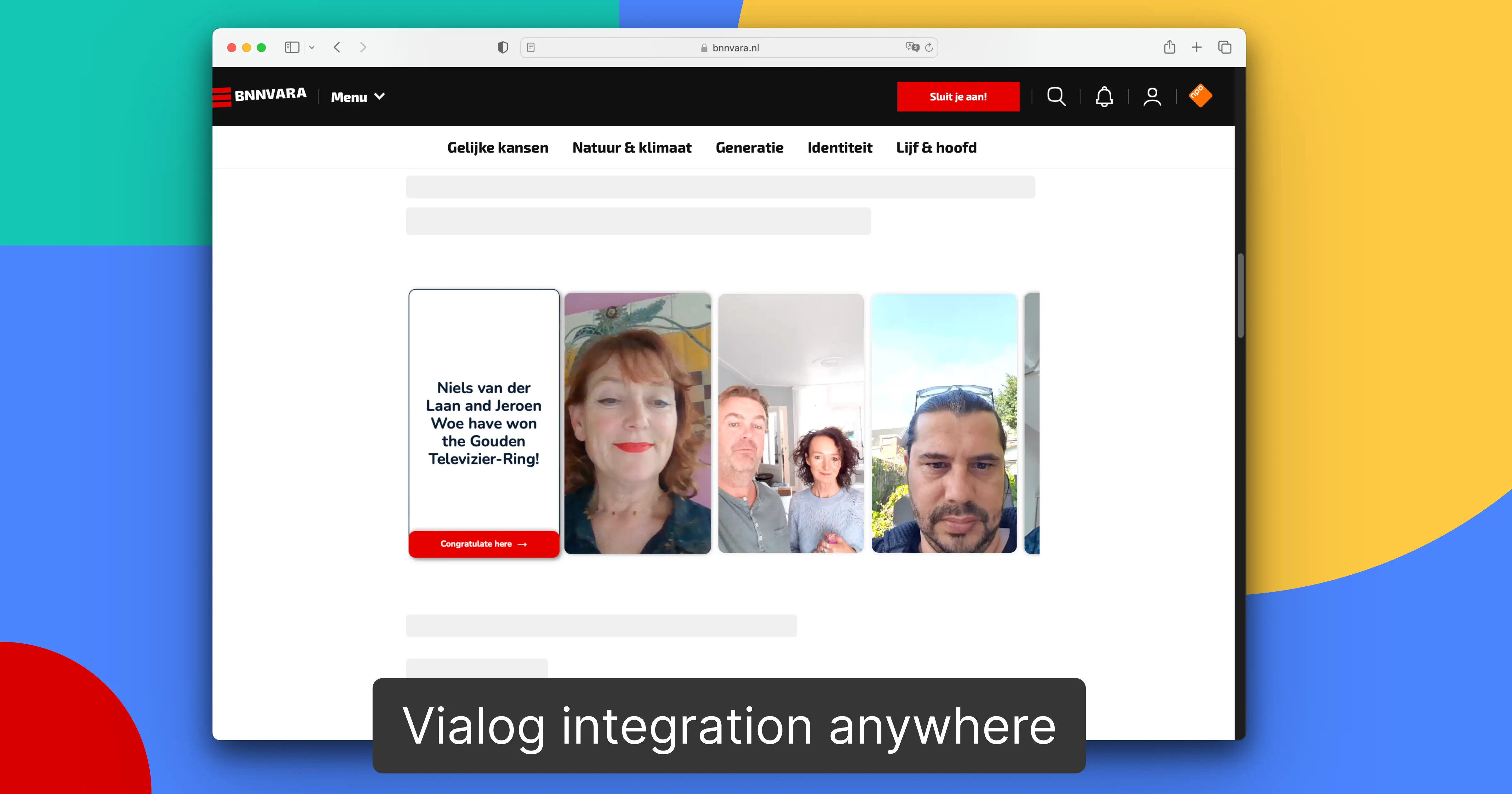


This is a step-by-step guide to add Vialog to any website, platform or app.
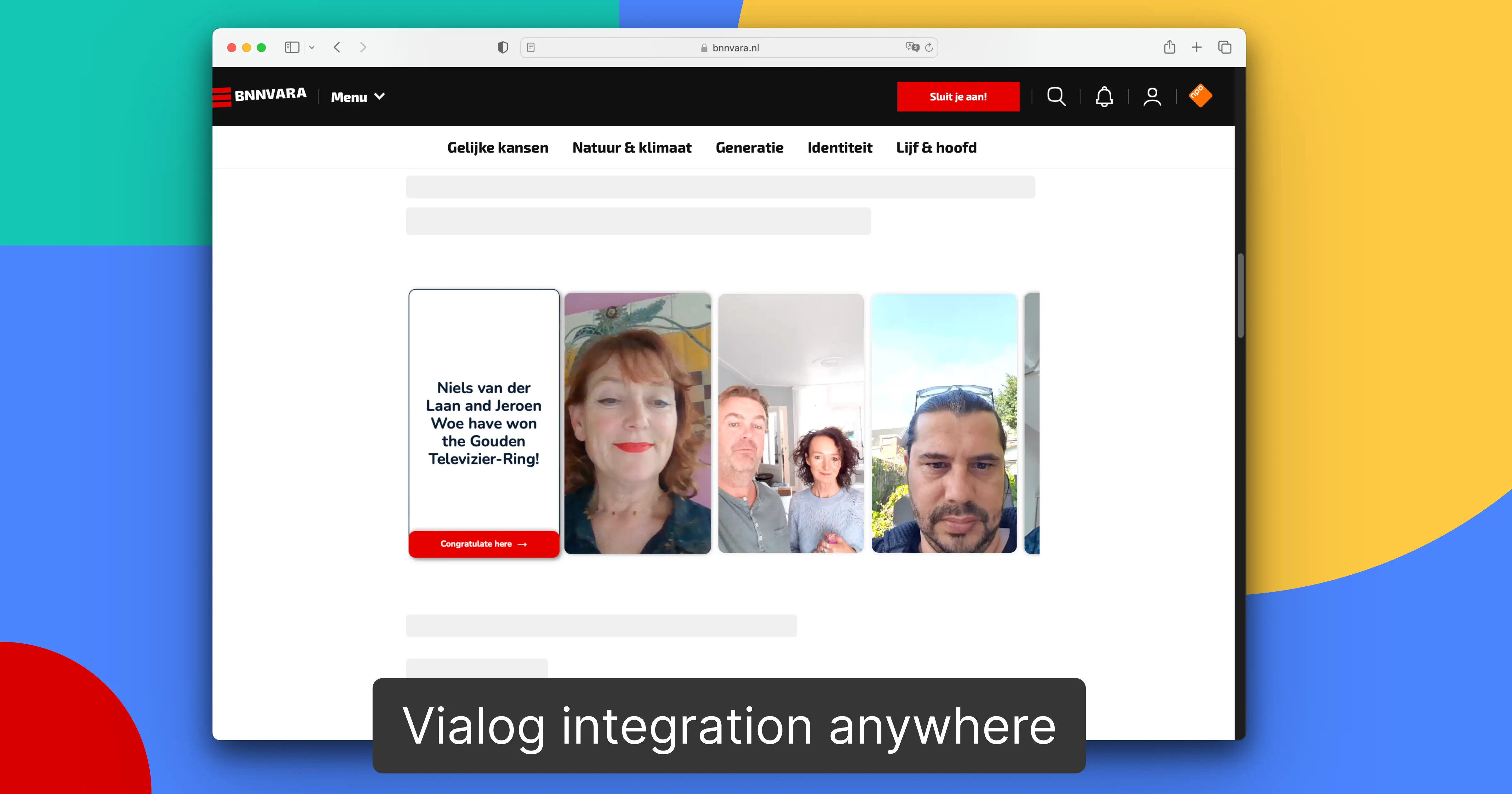
What you need:
What you get:

→ Most likely the domain whitelisting is missing. Go to your Settings to add your allowed domain. You can also whitelist a domain on the bottom of the Discussion Settings page of your relevant discussion.
→ Go to your Dashboard to select your discussion, then under Discussion Settings you can find a "Language" dropdown. After selecting the language, save and publish changes and then either use Copy discussion code or the Share link with the updated language.
Feel free to contact us, we are here to discuss.